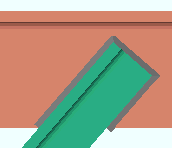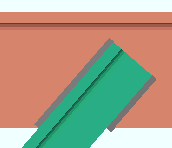Welded Connection Settings
- General Overview
- Tips and Tricks
- Related Tools

Weld all around angle branch: ![]() or
or ![]() . This setup option applies to vertical brace connection design when ' Welded ' or ' User defined ' is the " Input connection type ." This setup option applies when ' Automatic ' is selected for " Weld all around angle branch " on the Vertical Brace Edit window or at Home > Project Settings > Job > Connections > User Defined Connections .
. This setup option applies to vertical brace connection design when ' Welded ' or ' User defined ' is the " Input connection type ." This setup option applies when ' Automatic ' is selected for " Weld all around angle branch " on the Vertical Brace Edit window or at Home > Project Settings > Job > Connections > User Defined Connections .
|
|
If this box is checked (
), connection design welds all three edges of the angle that contact the stem of the W tee (or S tee) chord member.
If the box is not checked (
), connection design welds only the top and bottom length edges of the angle, not its forward edge.
Connection weld size: ![]() or
or ![]() . Auto or a user-entered size . This setup option applies to vertical brace connection design when ' Welded ' or ' User defined ' is the " Input connection type ."
. Auto or a user-entered size . This setup option applies to vertical brace connection design when ' Welded ' or ' User defined ' is the " Input connection type ."
If the box for " Auto " is checked (
), connection design calculates the " Weld size " that is required.
If the box for " Auto " is not checked (
), you can enter the weld size that you want.


|
|
OK (or the Enter key) closes this screen and applies the settings.
Cancel (or the Esc key) closes this screen without saving any changes.
Reset undoes all changes made to this screen since you first opened it. The screen remains open.
- Welded Back-to-Back Double Angle Vertical Bracing (Connection Guide)
- Weld size (related setting on the Weld Edit window)
- Brace to supporting member (field clearance setup)
- Brace to brace (field clearance setup)